Virtual memory, also known as a page file or swap file, is a file on your hard drive (C:\pagefile.sys by default) that Windows and applications use in addition to physical memory (RAM) as needed. The default and recommended size of this file is 1.5 times the amount of physical memory. Virtual memory is the sum of physical memory and the page file. So if your computer has 512 MB RAM, it will have a 768 MB page file by default, for a total of 1.25 GB of physical + virtual memory.
Finding the source of the problem
First you need to determine which application is causing the problem.
Hit Control-Alt-Delete to bring up Task Manager (on certain XP Professional configurations you'll need to click the Task Manager button after hitting Control-Alt-Delete). You can also access Task Manager by holding down Control and Shift and pressing Escape.
Go to the Processes tab in Task Manager. Here you will see a list of all the processes (applications or parts thereof) that are running on your system. You will see the memory usage here, but in my experience this very rarely has anything to do with problems running low on virtual memory.
Click View, Select Columns.
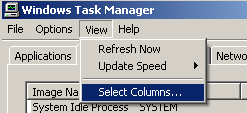
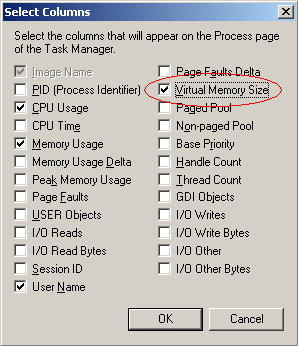
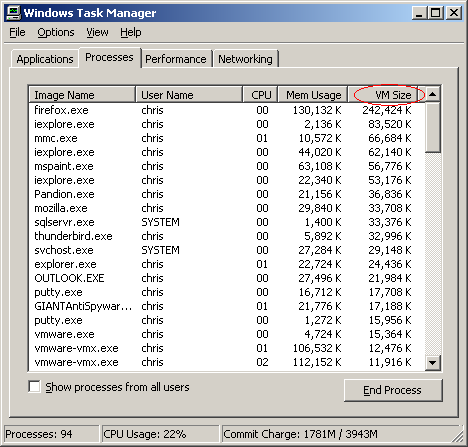
Once you determine which process is using more virtual memory than it should, you need to determine what the process is. Some are pretty obvious, like winword.exe is Microsoft Word, iexplore.exe is Internet Explorer, and so on. Others aren't so obvious. The best way to determine the source of a specific process is to use a search engine to search for the Image Name as shown in Task Manager.
Resolution
Now that you know which application is causing the problem, let's resolve it.
One common thing to try is to uninstall and reinstall the offending application if possible. Searching the Internet, and checking the support site of the software vendor would be the next two steps I would try. Without knowing which application is at fault, it's difficult to recommend a specific solution.
No comments:
Post a Comment